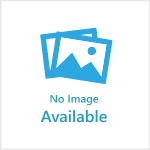Applies to: All themes.
If you are switching from UA to GA4, you may find this Google article useful: [GA4] Make the switch to Google Analytics 4
Starting from scratch? Here's the Google guide to setting up an Analytics account.
Once you've created a Google Analytics (GA) account and property for your website, you're ready to install GA on your Publish website.
- Sign in to your Google Analytics account
- Find the 'Install manually' option and copy the code/tag provided

Install your Google tag manually. - Now sign in to your Publish website admin area.
Go to Settings > Integrations > Google Tag Manager > click Enable/Edit > paste the code/tag into the 'Google Tag Manager Code' field.
Click the 'Update' button. - Open Google Analytics again and find your GA ID (Where can I find my GA ID?)
- Go back to your Publish website admin area. Go to Settings > Integrations > Google Analytics > click Enable/Edit > paste in your GA ID.
Click 'Save' button.
Live analytics should be available in GA within a few minutes.
To view live data in your GA account, go to > Reports > Realtime: