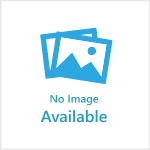Applies to: All themes
- The settings in your hosting service will determine how long the switch takes, it can be up to a couple of hours. At least 2 days before going live, we recommend changing the A Record and CNAME TTLs (time to live) in your hosting service to between 10-30 mins. You may find TTL is preset to several hours, meaning your site switchover would be delayed.
- We recommend switching DNS at a low-traffic time, at least the night before any marketing is released. You will still be able to access your Publish site via the admin link in the meantime.
- Publish handles the SSL certificate. Remember to let your Publish project manager know what day and time you are planning to switch over so they are available.
1. Log in to your Publish website:
- Go to Settings > Account Settings > Domains > enter your new domain in the 'Connect third-party domain' field > Submit. The new domain should immediately appear in the list above.
2. Log in to your hosting service:
- Change the A record for yourdomain.com to 54.79.124.139
- Add a CNAME for www.[yourdomain.com] to platform.publish.net.au
3. Log in to your Publish website:
- When a button appears in the Check DNS column, click it. The Status column of both rows should be a tick.
- Now let your Publish project manager know to prepare the SSL certificate. After your project manager has let you know that SSL is ready:
- Click the 'tick' button under Force HSTS.
- Finally, select Is Default on your new domain.
Reminder: It may take a while for the DNS changes to take effect depending on the settings in your hosting service, but you should still be able to access your site via the admin link in the meantime. The previous domain will then redirect to the new one, and you can navigate directly to the new domain.