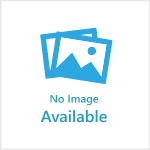Applies to: All themes.
For maximum impact in your website header, we recommend using a horizontal logo with not too much detail. Website logos are best saved as RGB, 72dpi, in PNG, JPEG or SVG format.
To change a logo on your website, sign in as an admin and visit Settings > Account settings > Logo and title.
- Logo - this is your website's header logo
- Secondary logo - for all themes except Nova, this is your website's footer logo. Note: If your website has a footer with a coloured background you may want to upload a white logo here. The Nova theme uses the 'header logo' image for both header and footer.
- Favicon - this is the small icon that appears in the tab of a browser. Recommended size: 35px square, 72dpi, PNG or JPG format.
- Email - this appears on your Publish-automated emails (eg - Welcome, Forgot password)
To change the image, hover over the image box and click the Edit (pencil) icon.
When changes are complete, scroll down and click Update.