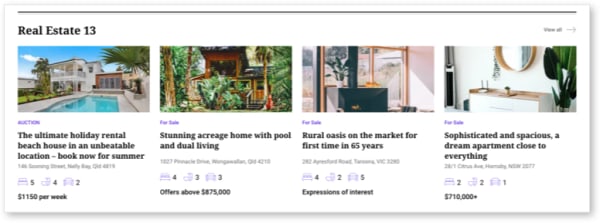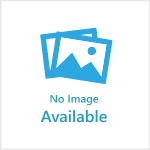Applies to: Nova & Luna websites with property listings. For Vita, please contact the Support team.
A real estate layout can be applied to a section and/or an article. A real estate section displays cards with address, price and property features (bed, bath, parking). A real estate article displays the agent details, upcoming inspection date, property features, and downloadable assets.
How to create a real estate section:
- Go to Pages > Sections
- Find your section > click Settings
- Scroll down to Layout > in the dropdown select 'Property layout'
- Click Save
How to create a real estate article:
- Go to Content > New article
- Headline: Displays on the card and article. For example, "Sophisticated and spacious, a dream home close to everything"
- Add one or multiple feature images
- Primary section: Select your real estate section
- Open the Advanced tab on the article > scroll down to 'Select layout' and choose 'Real estate'
- Open the Additional Info tab on the article > this is where you provide details about the property:
- Address
- Google Maps embed code (see How to embed a Google Map)
- Real estate agent details: Company contact name, contact email, contact phone, contact image URL (see How to link to an image in the Asset Manager)
- Next inspection
- Price and Listing type (buy or rent)
- Bedrooms, bathrooms, car spaces,
- Features (for example, Security entrance, Built-in wardrobes, Dishwasher). Each will appear on its own line when published.
- Links – add a title and a link for each (for example, Floorplan, Policies, Planning permit)
- Click Publish
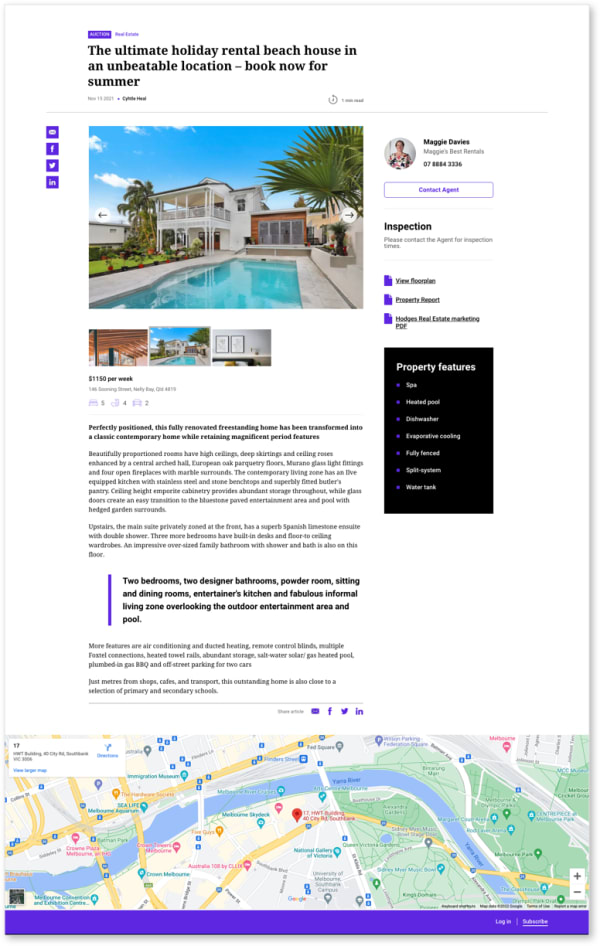
–––
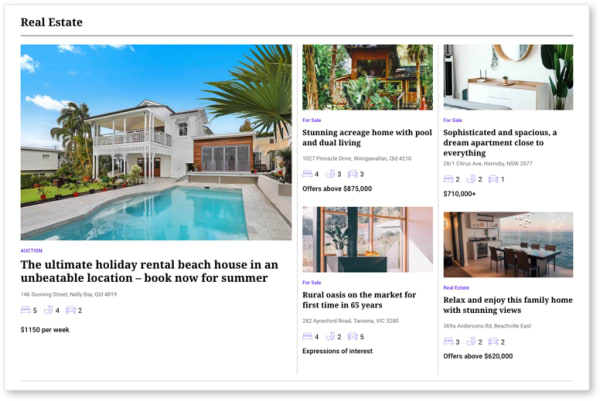
–––